How to Play
View and Compare Cells
The View and Compare Cells section lets you view and compare different cells in the human body.
When you click on one or more cells, a menu will appear in the Cell Info section. Click on the size, about, microscopy image, and location buttons to view this information for the cell(s) you selected.
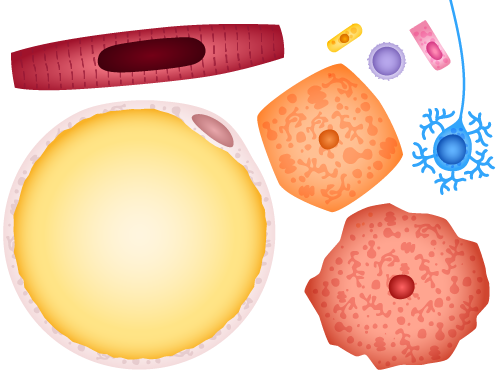
Explore Cells
The Explore Cells section provides information about the size of the cell and nucleus in special situations: Growth, Mutation, and Cancer.
Click on the titles in the gray box to open a specific section.
In the Growth section, move the slider to observe how the cell and nucleus size change over time.
In the Mutation section, click on the thumbnail images to see examples of normal and mutated cells.
In the Cancer section, move the slider to observe how the cell and nucleus size change across the 4 grades of cancers.
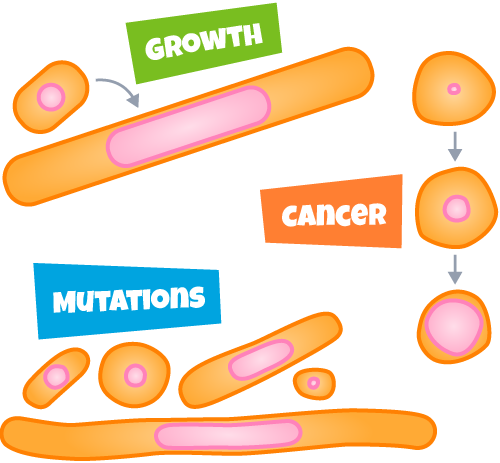
Cell Simulator
The Cell Simulator section lets you adjust the number of large and small particles in a cell to see how these impact the cell size and the nucleus size.
Click and drag the sliders to change the total number of small particles in the cell or change the number of large particles inside the nucleus. You can also use the plus or minus icons to add or remove either type of particles one at a time.
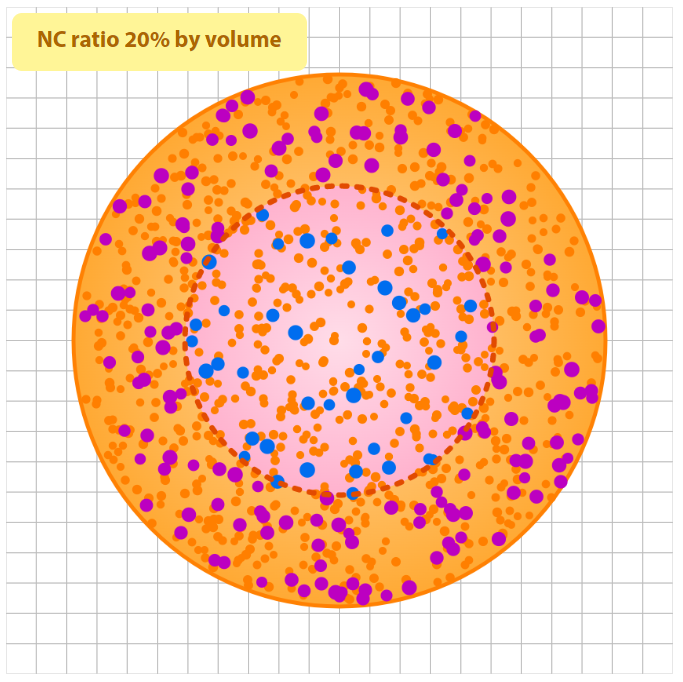
Test Your Knowledge
The Test Your Knowledge section lets you quiz yourself on the material learned in the previous sections. Answer 6 questions as accurately as possible.
Most questions are multiple choice. You can use the Cell Simulator at the bottom of the page to help you find the answer to these questions.
Other questions require you to click on cells to identify the correct ones.
After answering all the questions, you can review your score and have the option to print your results. Play multiple times to get different questions and try to improve your score.
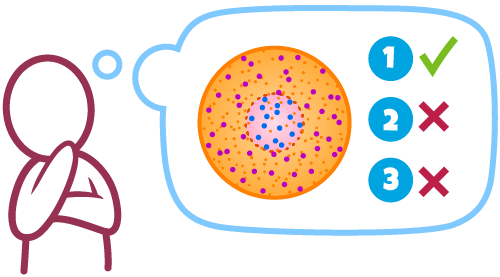
Buttons
- Read basic simulation instructions
- Turn the sound off or back on
- Return to the main menu