How to Play
Introduction | Design a City | Select a City | Select a Pathogen | Vaccinations | Safety | Initial Outbreak | Outbreak Results | Compare Outbreaks | Buttons
Introduction
Welcome to Give It a Shot, a vaccine simulation. This simulation lets you play out how infections can spread through a population based on population size, type of pathogen, and the different safety precautions people can take. To play, you will be led through a series of pages that will let you select a city with many set parameters, or that will let you design a city. For any pathogen that is transmitted through the air, you can also decide whether your population uses masks or socially distances to help reduce the spread of the pathogen. For each pathogen, you can also decide whether (and how fast) members of the population are vaccinated.
Step by step help
Design a City page
This section of the simulation lets you design your own city where the pathogen is released. First, decide if you want to give your new city a name. Then, drag the dot along the grey bar or enter a number in the box to set the population size of your city.
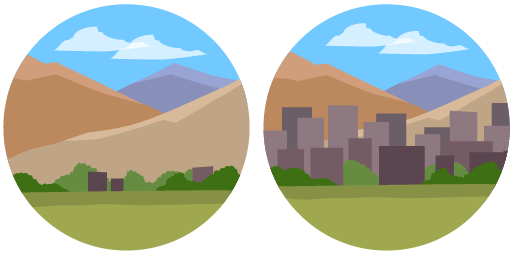
Choose the population size, from tiny village to sprawling metropolis.
Select a City ("World Cities")
Each of the blue dots on the map represents a city that you can select as a location to release a pathogen. When you click on a dot, information on that city will appear. You can also view a map of the city using the drop down Map link. If you want to select this city, click on the Next button at the bottom (right side) of the page. Until better data are available, COVID-19 will not be available in the Select a City section; use Design a City to simulate a COVID-19 outbreak.
Select a Pathogen
Click on the images of pathogens to learn more about each one. When you’ve decided which you want to release in your chosen city, click the Select This Pathogen button.
Vaccinations
In the Design a City mode, after learning a bit about your virus, you can decide whether or not to vaccinate your population. Note that this page is not available in the World Cities ("Select a City") mode, as the vaccine level is already decided. On this page, you can select the percent of the population that is vaccinated against your chosen pathogen.
For the flu and COVID-19, you actually select the daily vaccination rate and you can set how effective the vaccine is (or for what percentage of people it works and protects against infection). Measles and polio vaccines are considered 100% effective, but because the flu vaccine is designed each year in advance of flu outbreaks, it generally ranges from 30 to 60% effective. COVID-19 vaccines may also need to be modified over time to better fight specific variants. If you decide to rely on natural herd immunity, no vaccinations are allowed, as people must be infected to become immune.
Safety
Decide if the population of your city is using precautions to prevent spread of the pathogen. You can activate masks and select mask type, what day of the infection people started wearing masks, and what day they stopped. You can also activate distancing and select the day of the infection people started and stopped distancing. For both mask wearing and distancing, you can select the level of compliance (or the percent of the population that wears those masks, or distances properly) by dragging the dots along the grey bars. There are options to deactivate those choices, or to move on to the simulation.

Vaccines, wearing masks, and distancing all help keep your population safe!
Initial Outbreak
Each time you click on land in the map, it simulates adding one infected person to that city. You can add up to ten infected people in a city.
Outbreak Results
After you have selected a city or set a population size and you’ve picked your pathogen and safety practices, this page allows you to watch the infection spread over time. The value below the red R is R naught (R0), which represents the number of other people an infected person is likely to infect. Drag the dot along the grey bar above the map to move through weeks of the infection. Or you can select Play Simulation to watch the infection spread automatically. Below the graph, you will find many options for how to view the data on what is happening as the disease spreads.
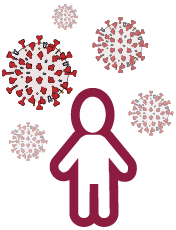
Add one to ten infected people to your city.
Compare Outbreaks
As you run simulations, you will be able to save them by clicking the Save Simulation link under the Save Outbreak for Comparison drop down. Then, clicking on the Compare Outbreaks link will let you compare your saved outbreaks. In the drop down, you can see more statistics about each simulation, or compare graphs or table data. You can also delete specific saved simulations within that simulation block, or delete all saved simulations at once at the top of the Compare Outbreaks page. You can also visit the Compare Outbreaks page easily from the main Play Menu to quickly revisit past simulations.


Buttons
- Read basic simulation instructions
- Turn the sound off or back on
- Return to the main menu