How to Play
Goal | Selecting Animals | Building Creatures | Redo | Creature Info | Icons
Your Goal
As Dr. Frankenstein’s assistant, you are trying to help her build new creatures to study. Your goal is to explore a variety of creature combinations, and figure out which works best and why.
Selecting Animals
As you explore the animal options using the silhouette images across the top bar, animals you select will show up in the box on the left. Their physiology categories will show up in the About section, below the left box. If you need more information about a certain category, click on it and you will be shown a definition.
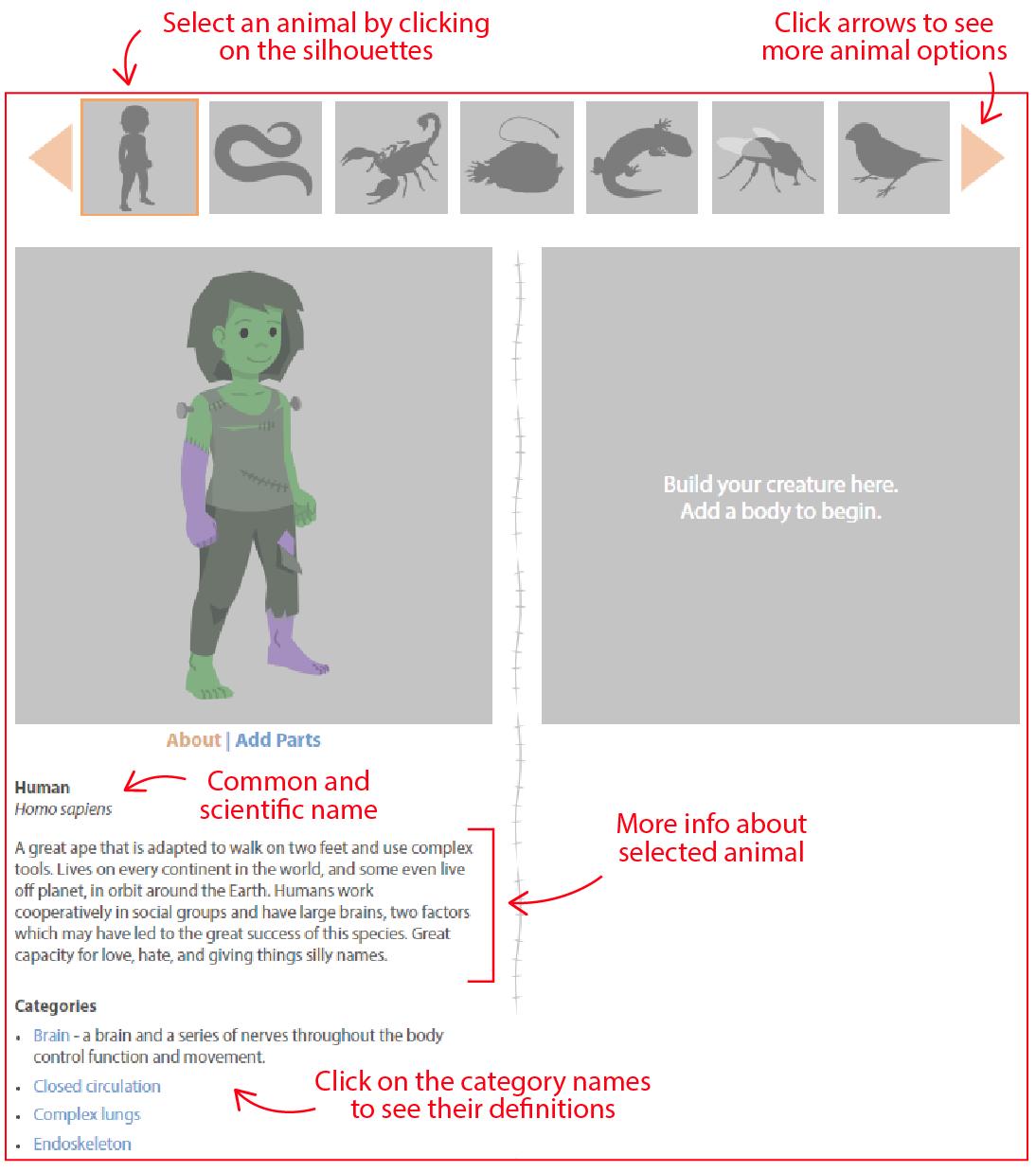
Building Creatures – Body First
Start building a new creature by selecting the animal you want to use the body from and clicking on the Add Parts section, right below the image. There, you can click on the blue Add link to move the body into the building box on the right to get started. You must add the body first, before you can add other body parts.
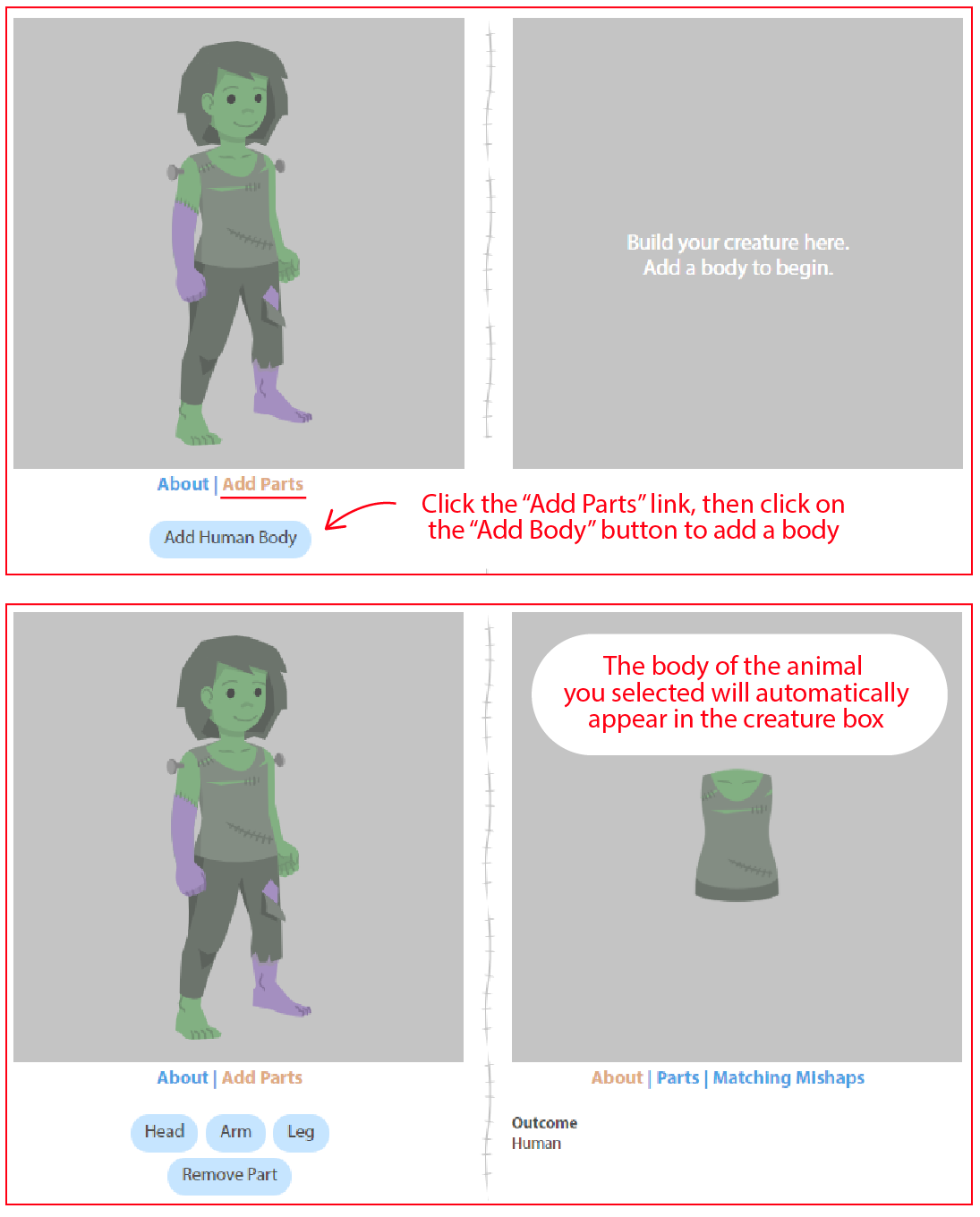
Building Creatures – Head and Limbs
To add heads, limbs, or tails from other animals, select the animal from the top so they show up in the box on the left. Click on the Add Parts section to see what body parts are available. Select a head to add (if you want), then select animals that have limbs or tails that you would like to add to the main body. For each body part you want to add, click on that option in the Add Parts section and then click the spot on the body where you want to add it. Locations where you can add body parts will show up as red circles. Click the highlighted part button a second time to make the red circles (part addition locations) on the body disappear.
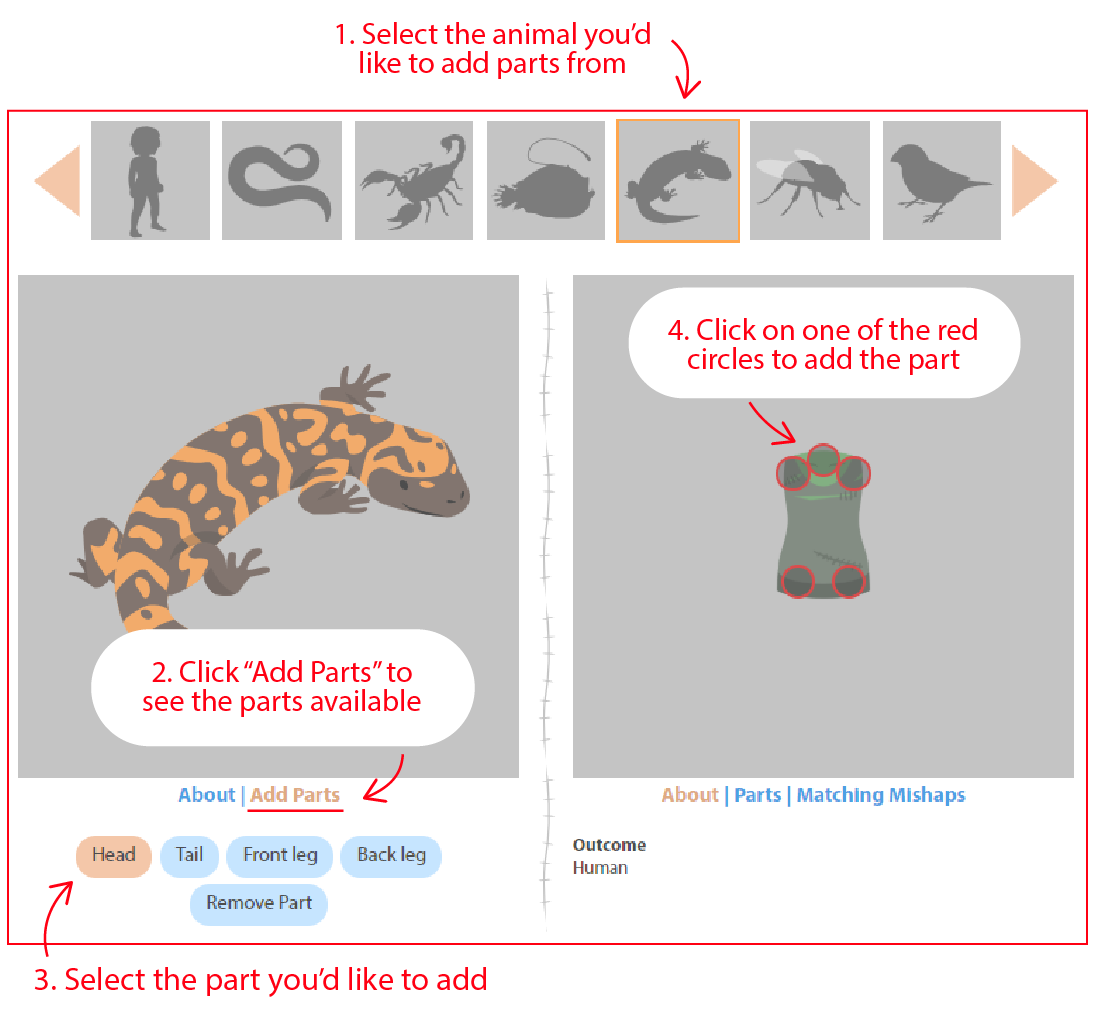
To remove a part, click on the blue Remove Part button. Then, click on the red circle where the part you want to remove is attached.
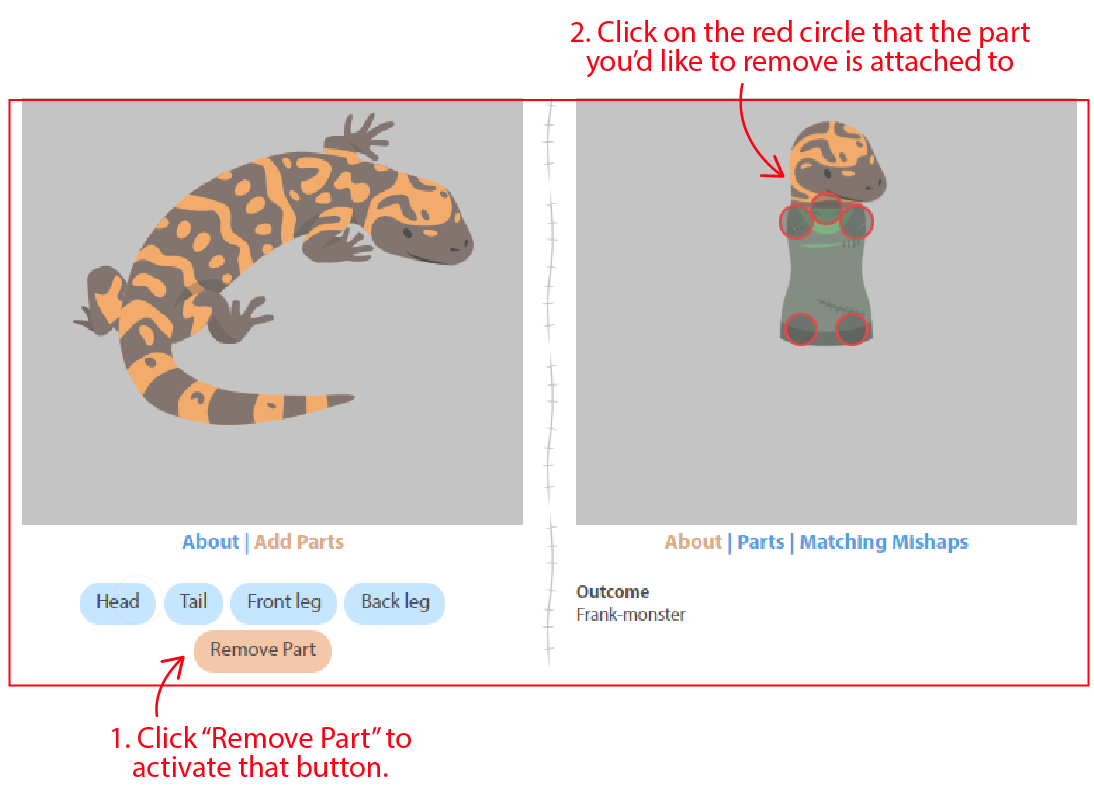
Need a Redo?
You can always start over building a new creature by clicking the Restart button under Add Parts.
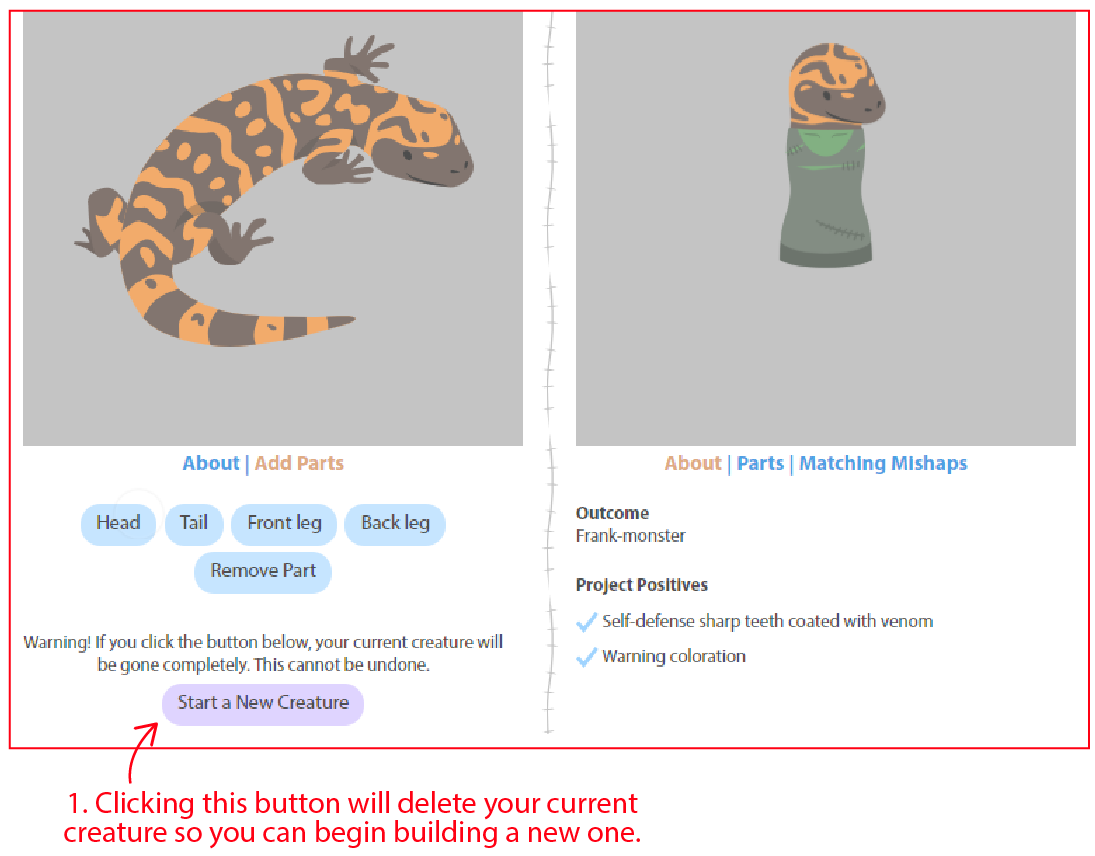
Creature Info
Click the About, Parts, and Matching Mishaps links below your creature to learn more about it.
About: The Outcome section provides an automatic name, but you can assign an original name to your creature when you go to save it (by clicking on the printer icon). You can also learn about special defenses or abilities that it has in the Project Positives section.
Parts: This section will show you a list of all the parts that have been added to your creature.
Matching Mishaps: As you build your creature, you can learn about the problems it may encounter physiologically in the Matching Mishaps section.
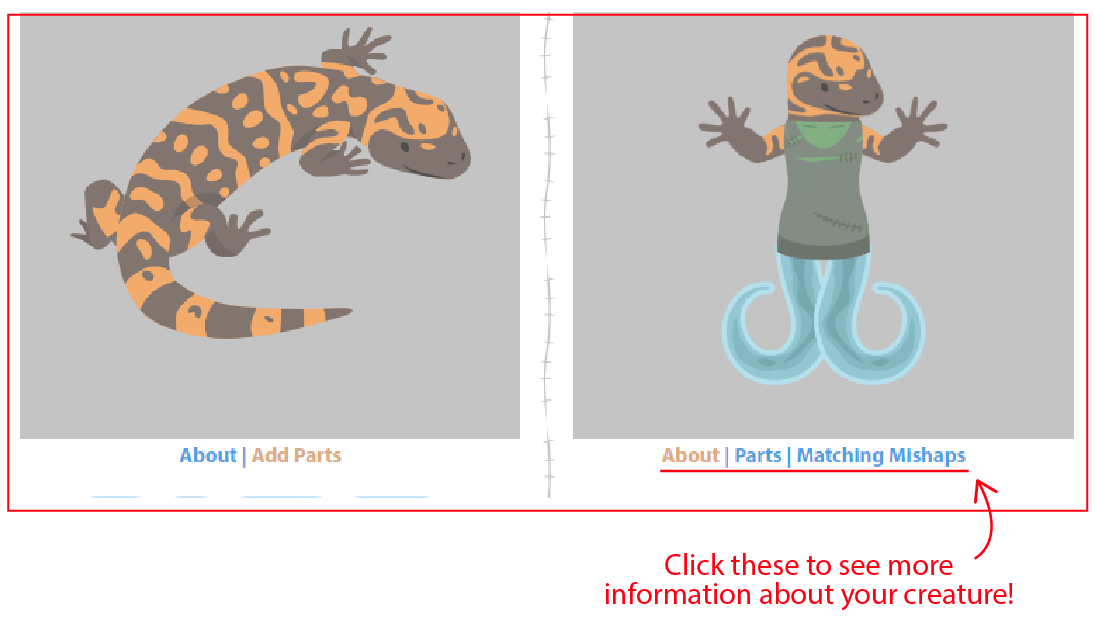
Icons
You might notice several icons at the top of the screen while you are decoding. Some icons only appear once you’ve added a body. What do they mean?
- Turn the sound off or back on
- Read basic game instructions
- Print your creature
- Download your creature to your computer




































































