How to play
Introduction
In the virtual bee training sim, you'll use classical conditioning to teach bees to respond to different odors. An experiment will consist of 10 trials, with a couple of minutes between each trial. During the experiment, the bee will be put into a tiny harness to keep her in place. The harness lets the bee move her head, antennae, and proboscis (tongue) freely.
At the beginning of the trial, you can choose what stimulus (odor) to give your bee and if you want to give them a reward (sugar water).
The reward strength means how much sugar the mixture has and it's measured in a unit called molarity. Scientists often use molarity to measure concentration. The molarity of sugar water indicates how many molecules of sugar were dissolved in a set amount of water. Bee researchers generally use between 0.5 and 1.5 M sugar solution, so those are your options in a trial. Bees prefer rewards with the highest possible amount of sugar.
Once the trial begins, a fan will blow the odor you selected at the bee's head for a few seconds. During this time, you can observe the bee's reaction. If you have chosen to give the bee a reward (sugar water), this will be given to the bee right before the odor ends.
Lab menu
Begin an experiment by choosing the experiment type from the lab menu. For now, you will choose basic bee training. Bee researchers at Arizona State University are in the process of studying how sleep impacts learning. The tired bee training section will be added as soon as their experiments are complete.
If you already have an experiment in progress, you will have the option to continue that experiment instead of starting a new one on the following screen.
Running trials
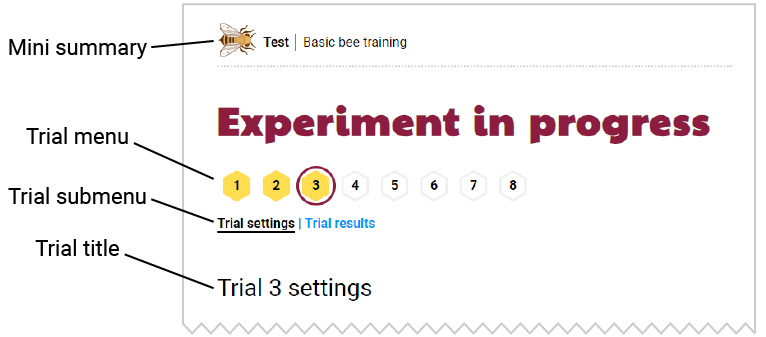
Mini summary
The mini summary at the top of the page shows your experiment name and the type of experiment you selected.
Trial menu
The trial menu shows which trials have been completed. The trial number with the circle around it shows which trial you're looking at. If there is a hexagon behind the number, that trial has already been completed. If the hexagon is yellow, a reward was given for that trial. If the hexagon is gray, no reward was given.
In reality, you would not be able to change the trial settings after a trial has been completed. But, in this virtual experiment, you have the option to change the settings of your previous trials. You can click on any of the trials you've already completed to change the settings, or review the results.
Trial submenu
The trial submenu lets you switch between the settings and results of a trial after it has been completed. If the experiment has been completed, a link to the experiment summary will appear in the trial submenu too.
Trial title
The title shows which trial you're viewing.
Trial settings
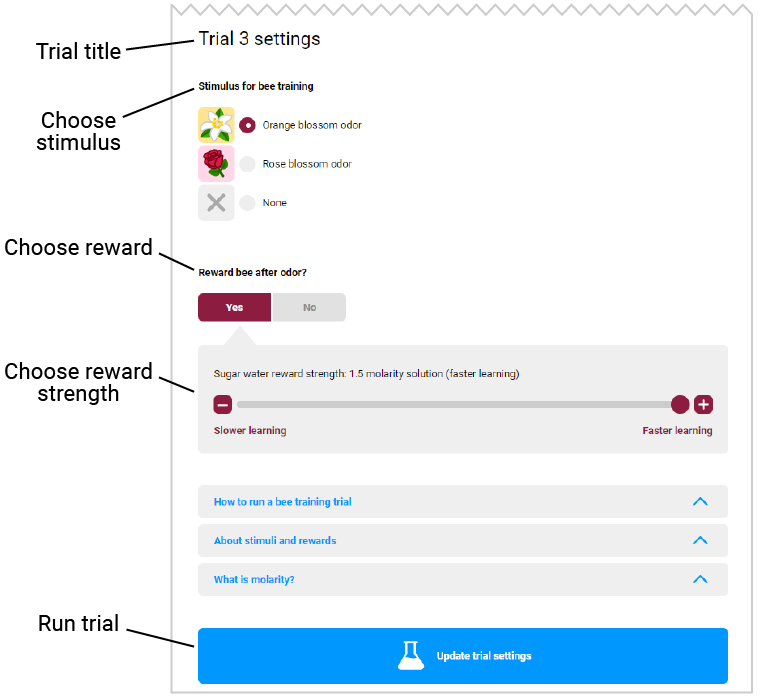
The trial settings let you select the stimuli and reward for each trial. The choices of stimulus are orange blossom odor, rose blossom odor, or no odor. You can also choose whether or not to reward your bee, and the strength of the reward (from 0 - 1.5 molarity solution).
Click on the run trial button at the bottom of the page to run the trial with the settings selected. If you're changing the setting of a trial that was already completed, this button will say update trial settings instead.
Trial results
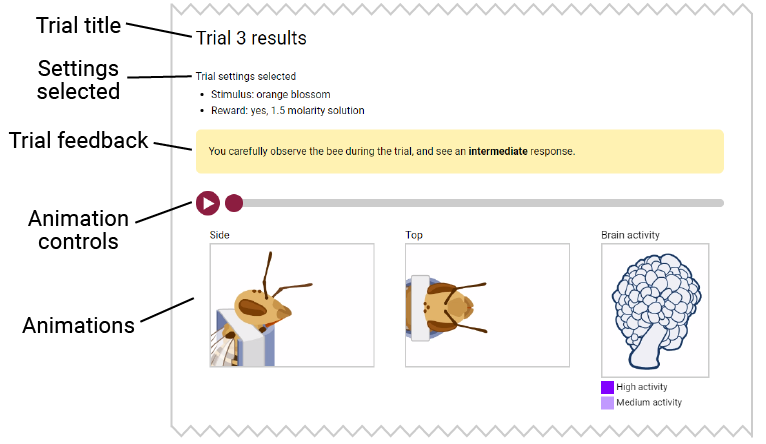
The trial results show you the settings you selected for the trial, and the bee's response. Use the play button to see the bee's response over the duration of the trial, and to see the related activity in the bee's brain.
Experiment data
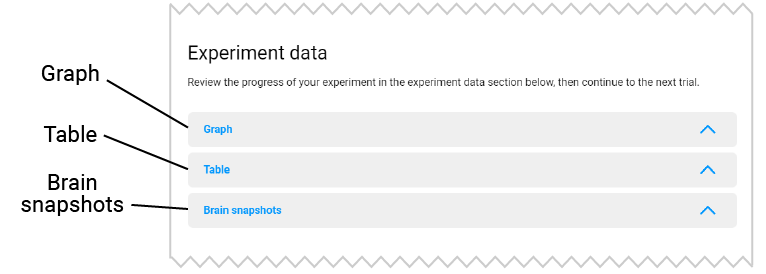
Below the trial results section is your experimental data for all trials that have already been completed. You can see the data in table or graph format, and review the brain scans in the brain snapshots section.
Experiment complete
Summary
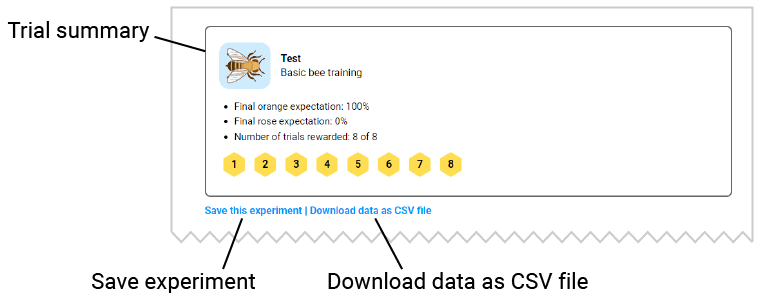
At the top of the experiment complete page is a summary of the experiment you've just completed. You can click on the trial numbers to return to that specific trial and change settings there, if needed. Right below the summary is a button to let you save your experiment, and another button that lets you download your data as a CSV file. Saved experiments will appear in the compare experiments section.
Experiment data
Below the trial summary section is your experimental data for all trials in the experiment. You can review the bee's responses, see the data in table or graph format, and review the brain scans.
Below the experiment data section are a few additional options. The compare experiment section lets you see a summary of your previously saved experiments. The rerun trial section lets you rerun the same trial with a different individual bee. The print section lets you print a summary of the experiment you just finished.
Compare experiments
The compare experiments page lets you compare the results of your saved experiments. Some public computers erase their data every day. If you're on a public computer, make sure to print your results or download the CSV data of your experiment in case the data gets erased.
Buttons
- Read basic instructions
- Turn the sound off or back on
Game sounds and music will be muted if you enter the game with your device in silent mode.
- Return to the main menu